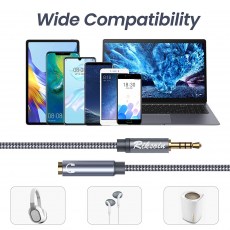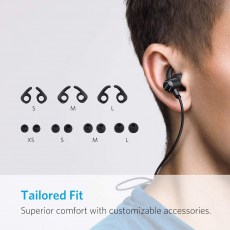The new Surface Pen changes the way you connect with your Surface. Write and draw naturally with precision ink on one end and an eraser on the other.
Here are a few tips for getting the most out of your Surface Pen:
One-click to OneNote
Click the eraser button on the Surface Pen once to launch a blank OneNote page on your Surface. It’s a fast way to start a handwritten note or jot down a few items for your grocery list.
Double click for screen capture
Click the eraser button on the Surface Pen twice to snap a picture of whatever is on your Surface screen. OneNote will also automatically launch so you can edit what you captured—or maybe draw or write on it with your Surface Pen.
Click and hold for Cortana
Hold down the eraser button on the Surface Pen to activate Cortana, your personal digital assistant.
Cortana can help you find files or apps on your Surface, look up weather conditions, manage your calendar, remind you about important events, book dinner reservations, and even let you know when to leave for the airport to catch a flight.
And with the recent November update to Windows 10, you can handwrite reminders directly into Cortana with your Surface Pen.
Change Surface Pen tips
The new Surface Pen allows you to change the size and feel of your pen tip with the Surface Pen Tip Kit.